Lineman Install & Verification Guide
This page will walk you through basic installation and verification of Lineman.
Some links to bookmark about Lineman for reference:
This page was built with Lineman. Find the source on Github.
Downloads
Prerequisite software:
- Install Node.js (Windows | Mac)
- Download PhantomJS (Windows | Mac)
- Download the workshop project (Universal)
Optional, recommended software:
- Install Github (Windows | Mac)
- Install SublimeText 2 (Windows | Mac)
- Install Google Chrome (Universal)
Setup
Once you've installed Node, you can use npm to install the global node modules we'll need for running things from the command line.
$ npm install -g lineman grunt-cliAdditionally, it's important that we place PhantomJS somewhere on your path.
On Windows, you can copy the phantomjs.exe file to %APPDATA%\npm, since the Node installer will have added that directory to your path. (In Windows 8, that path expands to C:\Users\Justin\AppData\Roaming\npm for me.)
On OS X, I'd recommend making a new directory off the home and adding that to your path. (e.g. mkdir ~/bin; echo 'export PATH="$PATH:$HOME/bin"' >> ~/.profile), then copy the phantomjs binary into that directory.
Verify your installation
Next, we'll verify that your installation is working properly by trying to create a new project.
Create a new project
From any directory you wish to keep code in, run this command to start a new lineman project:
$ lineman new hello-worldThis should produce output like the following:
_ _
| | (_)
| | _ _ __ ___ _ __ ___ __ _ _ __
| | | | '_ \ / _ \ '_ ` _ \ / _` | '_ \
| |____| | | | | __/ | | | | | (_| | | | |
|______|_|_| |_|\___|_| |_| |_|\__,_|_| |_|
- Assembling your new project directory in '/Volumes/Macintosh HD/Users/justin/tmp/hello-world'
- Created a new project in "hello-world/" with Lineman. Yay!
Getting started:
1. `cd hello-world` into your new project directory'
2. Start working on your project!
* `lineman run` starts a web server at http://localhost:8000
* `lineman build` bundles a distribution in the "dist" directory
* `lineman clean` empties the "dist" and "generated" directories
* `lineman spec` runs specs from the "specs" directory using testem
For more info, check out http://github.com/testdouble/linemanNext up, let's verify some basic Lineman commands.
Building your project
$ cd hello-world
$ lineman buildThis should produce a complete output like the following:
Running "common" task
Running "coffee:compile" (coffee) task
File generated/js/app.coffee.js created.
File generated/js/spec.coffee.js created.
>> Destination (generated/js/spec-helpers.coffee.js) not written because compiled files were empty.
Running "less:compile" (less) task
>> Destination not written because no source files were found.
File generated/css/app.less.css created.
Running "jshint:files" (jshint) task
>> 0 files linted. Please check your ignored files.
Running "handlebars:compile" (handlebars) task
>> Destination not written because compiled files were empty.
Running "jst:compile" (jst) task
File "generated/template/underscore.js" created.
Running "concat:js" (concat) task
File "generated/js/app.js" created.
Running "concat:spec" (concat) task
File "generated/js/spec.js" created.
Running "concat:css" (concat) task
File "generated/css/app.css" created.
Running "images:dev" (images) task
Copying images to 'generated/img'
Running "webfonts:dev" (webfonts) task
Copying webfonts to 'generated/webfonts'
Running "pages:dev" (pages) task
generated/index.html generated from app/pages/index.us
Running "dist" task
Running "uglify:js" (uglify) task
File "dist/js/app.js" created.
Running "cssmin:compress" (cssmin) task
File dist/css/app.css created.
Running "images:dist" (images) task
Copying images to 'dist/img'
Running "webfonts:dist" (webfonts) task
Copying webfonts to 'dist/webfonts'
Running "pages:dist" (pages) task
dist/index.html generated from app/pages/index.us
Done, without errors.Running tests (in CI mode)
It's also important to make sure that our spec suite is able to run (this will verify our PhantomJS installation):
$ lineman spec-ciThis should produce output that looks like this:
Running "common" task
Running "coffee:compile" (coffee) task
File generated/js/app.coffee.js created.
File generated/js/spec.coffee.js created.
>> Destination (generated/js/spec-helpers.coffee.js) not written because compiled files were empty.
Running "less:compile" (less) task
>> Destination not written because no source files were found.
File generated/css/app.less.css created.
Running "jshint:files" (jshint) task
>> 0 files linted. Please check your ignored files.
Running "handlebars:compile" (handlebars) task
>> Destination not written because compiled files were empty.
Running "jst:compile" (jst) task
File "generated/template/underscore.js" created.
Running "concat:js" (concat) task
File "generated/js/app.js" created.
Running "concat:spec" (concat) task
File "generated/js/spec.js" created.
Running "concat:css" (concat) task
File "generated/css/app.css" created.
Running "images:dev" (images) task
Copying images to 'generated/img'
Running "webfonts:dev" (webfonts) task
Copying webfonts to 'generated/webfonts'
Running "pages:dev" (pages) task
generated/index.html generated from app/pages/index.us
Running "spec-ci" task
ok 1 PhantomJS 1.9 - .helloText then expect(this.result).toEqual("Hello, World!").
1..1
# tests 1
# pass 1
# fail 0
# ok
Done, without errors.Running the app
To make sure that you can run your app in development mode, try:
$ lineman runAnd then visit http://localhost:8000, which should show you:
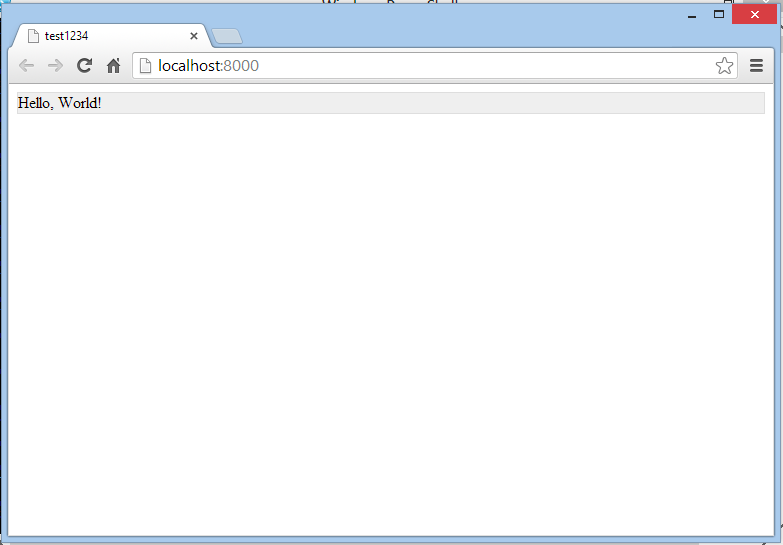
Try editing a file like app/js/hello.coffee or app/css/style.less and then refresh your browser to verify that file watching is working.
Running tests
To run your tests in development mode, open a second terminal while lineman run continues running and then execute:
$ lineman specAnd a new instance of Chrome will be invoked to run the test (assuming Chrome is installed):

Assuming that worked, the console should also reflect the passing test:
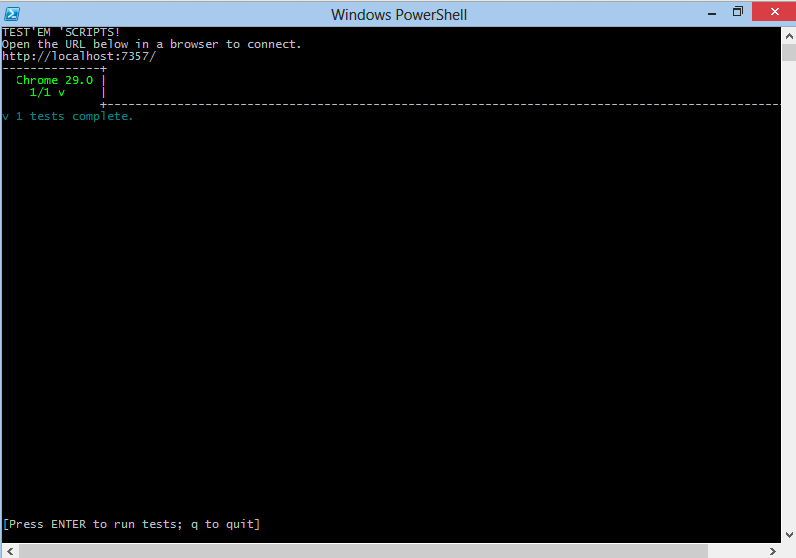
Currently file watching only works sporadically under Windows. See this issue on the testem project for status.